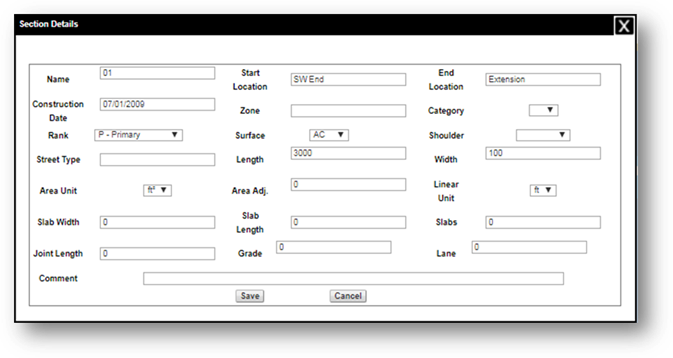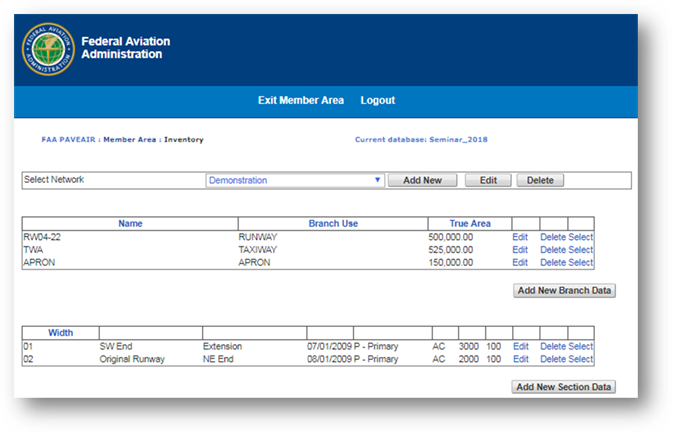
The Inventory Update module allows you to add, edit, or delete pavement Networks, Branches and Sections. It is similar in appearance to the “Inventory” module, but also includes links to add, edit, and delete pavement inventory.
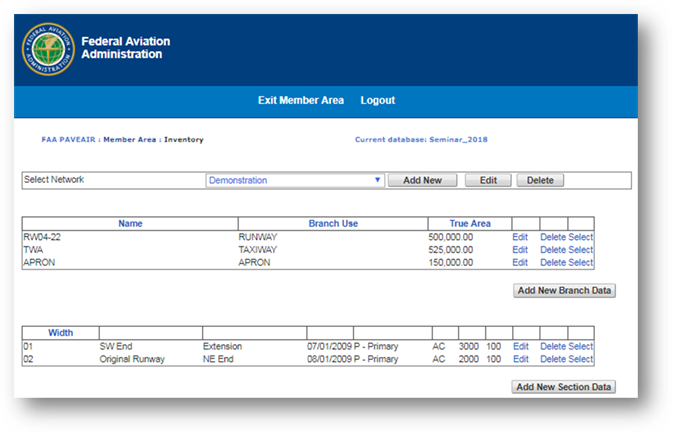
Select the network to work with from the dropdown at the top of the page. Use the “Add New”, “Edit”, and “Delete” buttons to manage pavement networks. The GPS locations for a network is set in this area. The GPS location is used by the mapping module and is required to show the network on the world map.
All the branches in the network will be listed in a table. Use the “Edit” link to view/edit additional branch details and the “Delete” link to remove the branch. The “Add New Branch Data” button is located to the bottom right of the table.
Clicking on the branch in the table displays all the sections belonging to that branch. Use the “Edit” link to view/edit additional section details and the “Delete” link to remove the section. The “Add New Section Data” button is located to the bottom right of the table.