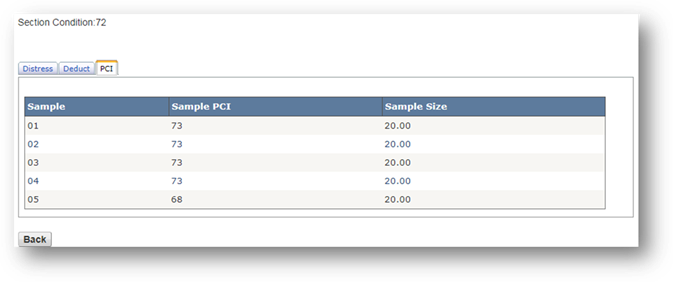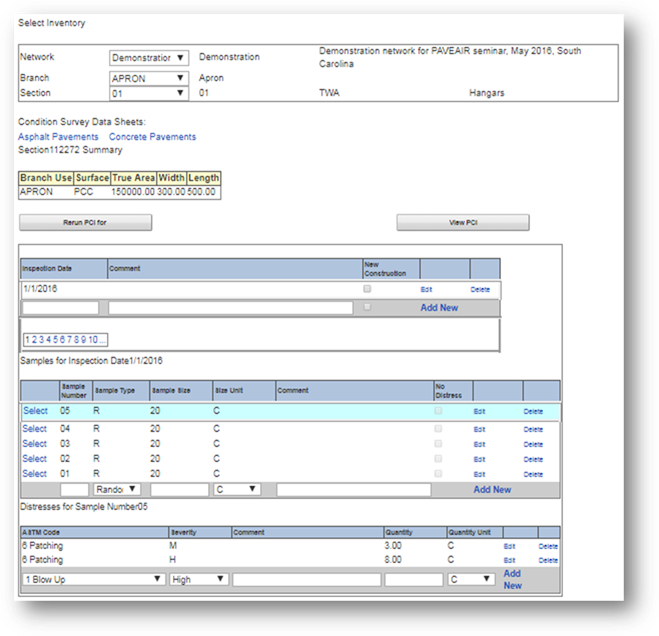
The “Update Inspection” module is used to enter condition surveys from pavement inspections. Select the pavement network, branch, and section you want to enter inspection data for by using the top selector. All existing inspections will be listed in a table. There are two links for survey data sheets for “Asphalt Pavements” and “Concrete Pavements” under “Condition Survey Data Sheets.” The “Rerun PCI for” recalculates the PCI, SCI, FOD, and any user-defined condition indices for the entire network that contains the current section. The “View PCI” button is used to view the details of the PCI calculation, which will be discussed later.
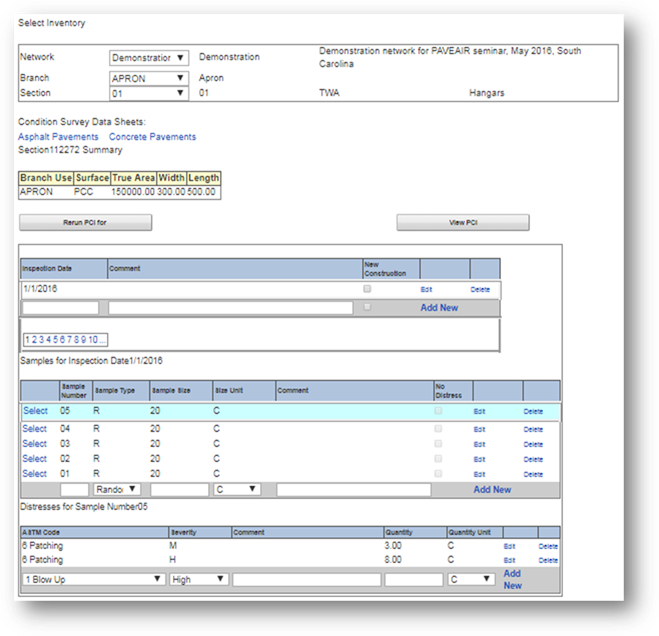
To create a new inspection, enter an inspection date, comment, and indicate if this is a “New Construction” inspection; then click the “Add New” button.
The “Samples” table is now displayed. This is a list of all the sample units defined for this inspection. Sections do not require the same sample units in every inspection. The user can add new sample units by filling out the form and clicking the “Add New” link. Users can modify or delete records by using the “Edit” and “Delete” links.
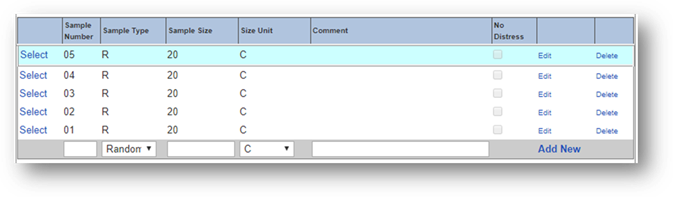
The “Distress” table is now displayed. Fill out the form for each distress discovered in the sample unit; then press the “Add New” button. Users can use the “Edit” and “Delete” links to modify or delete records.
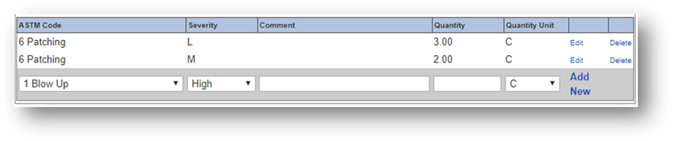
Press the “View PCI” button at the top of the page to see the details of the pavement section condition. The “Section Condition” is the PCI index of the pavement section. The distresses found in the pavement section for this inspection are listed in the “Distress” tab.
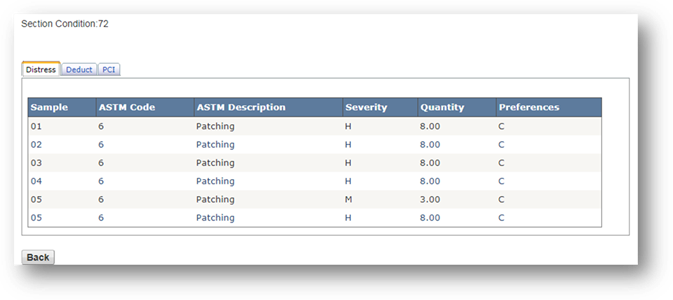
The “Deduct” tab displays the calculated deduct value for each sample unit. These are determined from the deduct curves listed in ASTM D5340 and ASTM D6433.
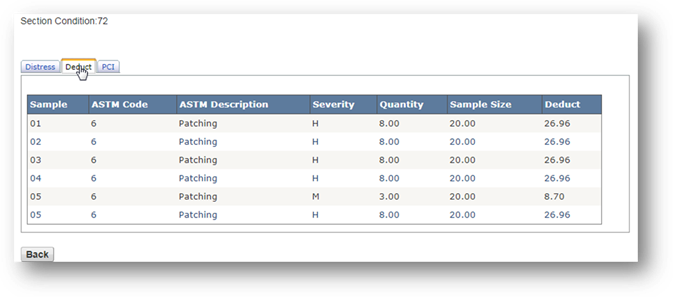
|
|
The distress deduct curves used can be found in the “Distress Deduct” tab under the “Tools” module. |
The “PCI” tab displays the PCI of each pavement sample unit. The pavement section PCI is the average of all the sample units.