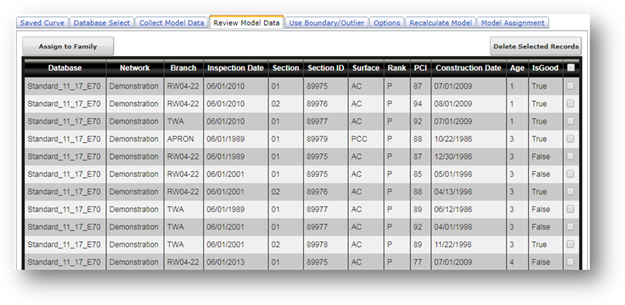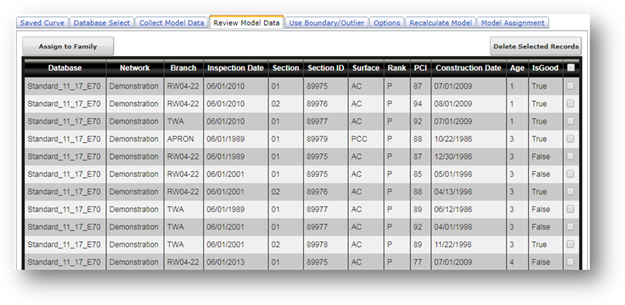
The “Review Model Data” tab displays inspection data from the selected “Database Select” and “Collect Model Data” tabs to create the family model. The network, branch, section, and inspection information from each data point is displayed along with the condition information. The “Construction Date” column lists the most recent construction date for each section prior to the date in the “Inspection Date” column. The age is displayed in years and is determined as the difference between the “Inspection Date” and the “Construction Date.” Note that while the age is displayed as an integer, FAA PAVEAIR uses real numbers in its calculations to increase the accuracy of the models.
During the modeling process, inspection data are tested for validity. Sections that increase in PCI between inspections or have multiple inspections on the same date are marked as invalid or bad values. The results of these tests are shown in the “IsGood” column. A value of “False” indicates that the inspection has failed the test and is not considered during the regression calculations.
Inspections that are determined to be outliers or fall outside the boundaries defined on the “Use Boundary/Outlier” tab are also marked “False” in this column and therefore are not considered in the calculations. Individual sections can manually be removed from the model simply by checking the checkbox in the right-hand column, and clicking “Delete Selected Records.”
The condition data can be PCI (default), SCI, or FOD. The contents of the condition data column are based on the family type that was selected during the initial creation of the database. Changes can be made at any time by changing the family type at the top of the screen and clicking the “Run Query” button on the “Collect Model Data” tab. A condition of -1 indicates FAA PAVEAIR has detected an anomaly in the data and cannot calculate a valid PCI, SCI, or FOD Index. Users must correct the data using the “Member Area” in order for the system to calculate a valid condition index.
The “Assign to Family” button assigns the sections used to build the family curve (those listed in the table) while using the current family model for condition analysis and M&R analysis. Assignment of sections to family models is discussed under Model Assignment.”